Access Locations Fertilizer
Enter Location specific default information that will be used when creating Fertilizer Batches and Quotes.
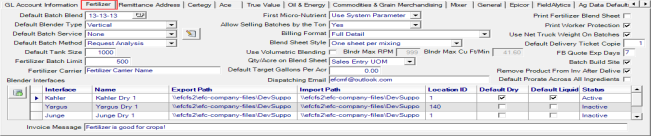
Enter the Default Batch Blend ID be the default in Fertilizer Batches or select F12 to search. See Access Fertilizer Blends for more information.
Select the Default Blender Type, Drum or Vertical.
Select or create a Default Batch Service which will populate the Service Type field when creating new Fertilizer Batches. To create a new Batch Service Type, select ![]() to access the Batch Service Type window.
to access the Batch Service Type window.
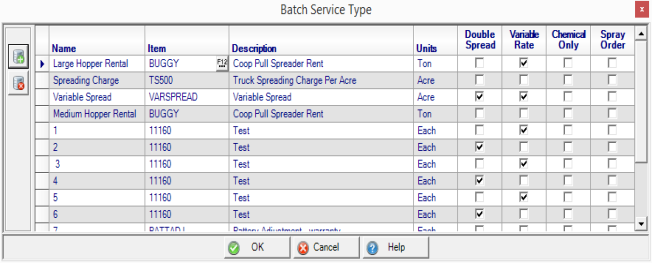
- Select the Add icon.
- Enter a Name of the Batch Service Type.
- Enter an Item ID or select F12 to search. The Description and Units populate automatically.
- Select the checkbox for
- Double Spread
- Variable Rate
- Chemical Only
- Spray Order
- Select OK to save the new Batch Service Type.
Select the Default Batch Method to use in fertilizer formulation.
- Use System Parameter - Uses the Batch Method selected in MerchantAg FIN, Access Parameters, Fertilizer. Any selection set on the Location will be used over a System Parameter.
- Request Nutrients- Used when acreage and required nutrients based on soil analysis results are known.
- Request Analysis- Used when acreage, application rate and total quantity is known.
- Request Quantity- Used when quantity and ingredients are known.
![]() The values selected in the Default fields will populate automatically on new Fertilizer Batches but can be changed while creating the batch.
The values selected in the Default fields will populate automatically on new Fertilizer Batches but can be changed while creating the batch.
Set a Default Tank Size by Location for Liquid Fertilizer Batches which can be edited when Liquid Fertilizer Batches are created or revised.
Fertilizer Batch Limit is calculated by dividing the blender size by the average density of ingredients in cubic feet. Maximum fertilizer formulation is batch volume in cubic feet for this location and allows for up to 99,999 as a value.
Fertilizer Carrier is Used in Florida only. Enter the name of the Fertilizer Carrier which prints before the Analysis on the Delivery ticket and Blend sheet.
Select the First Micro Nutrient to be added,
- Use System Parameter- selected in MerchantAg FIN, Access Parameters, Fertilizer.
- Zinc
- Boron
- Magnesium
- Sulfur
- Manganese
- Iron
- Copper
Select Allow Selling Batches by the Ton to allow selling batches by the ton, either
- Use System Parameter
- Yes
- No
Use the drop down list to select the Billing Format for the Fertilizer Billing. Select either
- Full Detail
- Custom Fertilizer Blend
- Custom Fertilizer Blend - Item Detail on Prepaid Statements- displays Custom Fertilizer Blend on sales invoices and Item detail on Prepaid Statements.
- Subtotal by Commodity
- Total Product and Seed/Chemicals
Choose the Blend Sheet Style, how Blend Sheets will print.
- One sheet per mixing
- Single Sheet multiple mixings
- Minimized Mixing information
Use Volumetric Blending- Select if the Location using a high speed fertilizer mixer and will include the Estimated Time and RPM for non-blended ingredients on blend sheets.
Enter the Blender Max RPM.
Blender Max Cu Ft/Min indicates the Blender's maximum cubic feet per minute.
Use the drop down in Qty/Acre on Blend Sheet to set the default Unit of Measure to be used on fertilizer blend sheets and choose Blend Sheet UOM or Sales Entry UOM.
For liquid blends, enter the Default Target Gallons Per Acre.
Enter the Dispatching Email address needed when using Dispatching. See Access Dispatching for more details.
Select Print Fertilizer Blend Sheet to always print a Blend Sheet for Fertilizer batches.
Choose Print Worker Protection to always print the Worker Protection documentation.
Use Net Truck Weight On Batcheswill use the net truck weight to determine the size of fertilizer batches.
Enter the number of Default Delivery Ticket Copies that should print.
FB Quote Exp Days indicates the number of days a quote for a Fertilizer Batch remains valid.
Batch Build Site becomes an available field if Allow Alternate Build Site is selected in Merchant Ag FIN > Access Parameters. If selected, new Fertilizer Batches will prompt to enter a Profit Center indicating the Batch is built at this location and will be billed and settled from the Profit Center indicated on the Batch.
Remove Product from Inv After Delivery becomes available to Locations if enabled in Merchant Ag FIN. If selected the quantity of Unbilled Fertilizer batches will be removed from Inventory and written to an Unbilled Inventory GL account.
Select Default Prorate Across All Ingredients to set the default adjust batch weight Prorate Across All Ingredients to true.
Use the Blender Interfaces section to select any Blender used.

In the Blender Brand field use the drop down menu to add
|
|
|
|
|
Enter the Blender Export Path which is the location Batch information will be sent.
Enter the Blender Import Path which is the location Batch information will be received.
Supply up to 10 alpha-numeric characters for the Blender Location ID.
Click the checkbox for Default Dry or Default Liquid for the blender.
Add an Invoice Message of an unlimited amount of alpha-numeric characters.